This blog provide a information about Siebel CRM. It helps the beginner and experience people to explore about Siebel technology.
Search This Blog
Sep 29, 2016
Sep 28, 2016
Siebel Sizing
What is a Sizing?
Its an approximation of calculating the hardware resources capabilities to support the successful implementation of the software. Read more about sizing from below links
Siebel Component Sizing
---------------------------------------------------------------------------------
Setting Max Tasks and Max MT Server Parameters
The following is a guideline for setting certain parameter values for the Siebel Object Manager (SOM) components.
FAQ 1380 from Siebel Support - The SOM is primarily used for thin client connections. The SOM is like a connected client that makes requests for multiple users. The SOM caches information in several different ways. Some information is cached and used by all connections, and other information is stored for each user connection. Using SOMs is more efficient than using connected clients because up to 20 thin client connections can use one SOM. The clients processing power and memory requirements can be reduced significantly, whereas the server requirements go up.
There are some concerns with memory growth for the SOM processes. Siebel has implemented some parameters to clean up the memory used by SOM.
How the Mechanism Works ?
There is a parameter called the RecycleFactor, which multiplies the maximum number of threads that a multithreaded server can run at the same time (it works together with the MaxMTServers and MaxTasks parameters). When the RecycleFactor is set to n, it causes the current Object Manager processes to shut down and a new Object Manager to start every n number of connections.
Algorithm
When the multi threaded server is started, it calculates how many threads it can run before it has to recycle itself using the following formula:
(MaxTasks / MaxMTServers) * RecycleFactor
Remember to always make MaxTasks divisible by MaxMTServers.
When a task is created for a client connection, the multi threaded server verifies whether it is time for recycling; if it is, the server stops accepting more client connections (starting new tasks) and creates a new multithreaded server to handle new connections. When the last task ends in a deactivated multithreaded server, the process exits.
This functionality applies to situations where a server component might be leaking any kind of resource.
For example, a user may want to recycle the process (multi threaded server) when it has serviced 20 clients. That means that it can run 20 tasks before it must recycle. On the other hand, because of concurrency limitations, only 20 tasks can be run per process (multi threaded server), and users want to be able to handle up to 1000 simultaneous tasks.
The values for the configuration parameters will be:
MaxTasks = 1000
MaxMTServers = 50
MinMTServers = Max MTServers = 50
RecycleFactor = 1
These values provide the following:
Concurrent tasks per server = MaxTasks / MaxMTServers or 1000 / 50 = 20
Ratios
The recommended ratio of MaxTasks to MaxMTServers is 20 to 1. Higher ratios, such as 25 to 1 or 30 to 1, cause a high number of context switches to occur resulting in poor performance. Low ratios, such as 10 to 1 or 5 to 1, do not take advantage of the architecture for high scalability.
Max tasks before recycling = concurrent tasks per server *
RecycleFactor
or 20 * 1 = 20
Setting RecycleFactor
The RecycleFactor is a hidden parameter. You must set it using the command line server admin tool (srvrmgr).
Use the following command at the srvrmgr prompt:
change param RecycleFactor= 3 for comp <component_name> server <server_name>
The default value for this parameter is 0 (zero), which means never recycle. The value of the RecycleFactor must be greater than 0 (zero) if Resonate is used.
Setting Maximum MT Servers and Minimum MT Servers
To set the value of Maximum MT Servers and Minimum MT Servers on an enterprise level
On the Siebel menu, point to Screens, point to Server Administration, point to Enterprise Configuration, and then click Enterprise Parameters.
Setting Maximum Tasks
- To set the value of Maximum Tasks
- On the Siebel menu, point to Screens, point to Server Administration, point to Tasks, and then click Task Parameters.
- The thread pooling component parameters are MinPoolThreads, MaxPoolThreads, and UseThreadPool.
- MaxTasks / Max MT Servers = Number of sessions per Object Manager
maxMT=1
minMT=1
MaxTask=80
- So Total Support for Users in Production will be total user =8000
So If there are 10 AOM server (as best practice say one server not more then 800 session)
1 server = 800 users
Max task = 800
MinMT=6
MaxMT=10 (10 * 80 = 800)
maxMT = total no of userper server / decided thread (60, 80 best practices)
Message Category in Siebel
What is Message Category in Siebel?
Messages can be combined with message categories for easier classification. We can reference the messages in custom scripts, enabling us to adhere to professional programming standards by avoiding hardcoded text in the program.
How to Enable the Message Category in Siebel?
View -> Options -> Object Explorer -> Message Category
What is Lookup Message in Siebel?
The LookupMessage method returns the translated string for the specified key, in the current language, from the specified category. The optional arguments are used to format the string if it contains any substitution arguments (%1,%2).
- Place a button on Applet
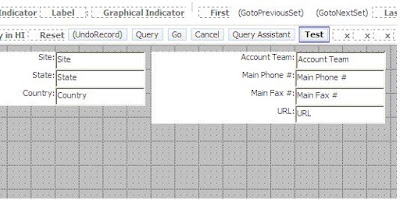
- Now Compile the Applet.
- Now let’s write a script and call this Message category.
- Move to Business Component and Query for Account
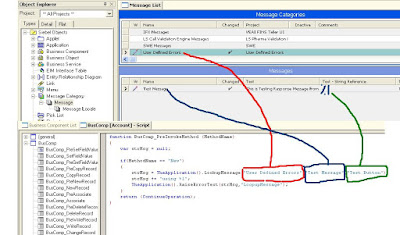
- Now compile the changes and Test it.
Sep 26, 2016
User Level Log - Siebel Application
Introduction
The purpose of this post is to describe how to collect a log for a specific user when he/she is doing a activity in siebel application.
Process of Collecting a User Level Logs
======================================================================
1. login to call center application
2. login to UCM application with your user id.
3. (Call Center App) - Move to Administration - Server Management - Session - Query
OM Login - "User ID" ---
make a note of the task id,component name,server name
4. Now increase the SQL Log of object Manager from Administrator - Server Config - Server - Component
--Events Tab - increase the log level to 5 on that server
4. Now Query the Acquisition data.
5. After query gets completed.
6. Revert the Component Log level to 1.
7. Look for the Log file located on the server. ( server name noted on the step no 3)
E:\sba81\siebsrvr\log
The purpose of this post is to describe how to collect a log for a specific user when he/she is doing a activity in siebel application.
Process of Collecting a User Level Logs
======================================================================
1. login to call center application
2. login to UCM application with your user id.
3. (Call Center App) - Move to Administration - Server Management - Session - Query
OM Login - "User ID" ---
make a note of the task id,component name,server name
4. Now increase the SQL Log of object Manager from Administrator - Server Config - Server - Component
--Events Tab - increase the log level to 5 on that server
4. Now Query the Acquisition data.
5. After query gets completed.
6. Revert the Component Log level to 1.
7. Look for the Log file located on the server. ( server name noted on the step no 3)
E:\sba81\siebsrvr\log
How to change SADMIN/SIEBEL Passwords
Introduction
The purpose of this post is to describe step by step instructions on how to change SADMIN/SIEBEL and other user Database service account passwords.
Sequence for the Password changes
====================================================================================
Pre-Requisites to start Password change process
1. Make sure application is up and running
2. Make sure that database level password complies with database password policy.
3. All environment details in hand
a.Gateway name
b.Enterprise Name
c.Installation path
Follow the below steps one by one.
1. backup namesrvr
Log in to Siebel Manager (srvrmgr) with the following commands:
E:\sba81\siebsrvr\bin\srvrmgr /g xxx_gateway_nameserver /e enterprise_name -u sadmin
After successfull connection to gateway server, issue the following command.
srvrmgr > backup namesrvr
2. Change the password for SADMIN user
1. Logon to srvmgr using the command prompt
2. Change Siebel settings with new password by using below command:
“change enterprise parameter Password=NEWPASSWORD”
3. Stop all Siebel Services using Restart Procedures:
1. Siebel App Servers
2. Siebel Gateway Servers
4. Once the password is changed delete the exisiting siebel service.
siebctl -d -S siebsrvr -i "siebel_server_name"
5. Create a new siebel service.
siebctl -h “D:\Siebel\Server\siebsrvr\” -S siebsrvr -i "server_name" -a -g "-g machine_name:2320 -e enterprise_Name -s SIEBEL -u sadmin" -e NewPassword
Process of changing the SIEBEL Password
====================================================================================
1) Have DBAs Change Password
2) Log into a Siebel employee web application.
3) Click on Site Map Globe icon on the top left of the application.
4) Click on the “Administration - Server Configuration” link
a. Click on Enterprises.
5) Click the Parameters tab.
6) In the Enterprise Parameter, under the name column, scroll down to “Table Owner Password”
a. Enter new password in the “Value” Column
7) Click on the “Menu” drop down.
8) Click “save record”.
The purpose of this post is to describe step by step instructions on how to change SADMIN/SIEBEL and other user Database service account passwords.
Sequence for the Password changes
- Change the SADMIN password in the Database
- Change the SADMIN password in the Application.
- Bounce all servers.
- Test the entire application.
- Change the SIEBEL password in the Application.
- Change the SIEBEL password in the database
- Bounce all servers.
- Test the entire application.
====================================================================================
Pre-Requisites to start Password change process
1. Make sure application is up and running
2. Make sure that database level password complies with database password policy.
3. All environment details in hand
a.Gateway name
b.Enterprise Name
c.Installation path
Follow the below steps one by one.
1. backup namesrvr
Log in to Siebel Manager (srvrmgr) with the following commands:
E:\sba81\siebsrvr\bin\srvrmgr /g xxx_gateway_nameserver /e enterprise_name -u sadmin
After successfull connection to gateway server, issue the following command.
srvrmgr > backup namesrvr
2. Change the password for SADMIN user
1. Logon to srvmgr using the command prompt
2. Change Siebel settings with new password by using below command:
“change enterprise parameter Password=NEWPASSWORD”
3. Stop all Siebel Services using Restart Procedures:
1. Siebel App Servers
2. Siebel Gateway Servers
4. Once the password is changed delete the exisiting siebel service.
siebctl -d -S siebsrvr -i "siebel_server_name"
5. Create a new siebel service.
siebctl -h “D:\Siebel\Server\siebsrvr\” -S siebsrvr -i "server_name" -a -g "-g machine_name:2320 -e enterprise_Name -s SIEBEL -u sadmin" -e NewPassword
Process of changing the SIEBEL Password
====================================================================================
1) Have DBAs Change Password
2) Log into a Siebel employee web application.
3) Click on Site Map Globe icon on the top left of the application.
4) Click on the “Administration - Server Configuration” link
a. Click on Enterprises.
5) Click the Parameters tab.
6) In the Enterprise Parameter, under the name column, scroll down to “Table Owner Password”
a. Enter new password in the “Value” Column
7) Click on the “Menu” drop down.
8) Click “save record”.
Subscribe to:
Posts (Atom)
Siebel IP 2017 - Web Tool Development Steps
Siebel IP 2017 Development and Deployment Steps : 1. Click on the Workspace Icon in Siebel Web Tools application. 2. Create a New work s...
-
Business Service (BS): Is a place where you write to code to implement business rules and process. We can also write the code at Bus Comp a...
-
Use the following Properties to Configure the Show More buttons on List and Form Applets : Add the HTMLMinibutton on Applet and Configure...
-
Introduction The purpose of this post is to describe step by step instructions on how to change SADMIN/SIEBEL and other user Database se...




